Important Note: It is vitally important that your Network Player remains connected to an internet network as often as possible, either via Wi-Fi or Ethernet. This will ensure that the unit is regularly updated to meet essential security protocols, third party compatibility.
Firmware upgrading is highly recommended. It enhances stability, improves performance, and adds new features for a better user experience.
Note: Your player is not compatible with captive portal networks. Where possible, avoid the use of powerline adapters and Wi-Fi signal boosters/extenders, as these can disrupt the reliability of the network connection.
Connecting to a Wired Network
- Connect a network cable between your device and your router.
- Your device will now automatically connect to the network.
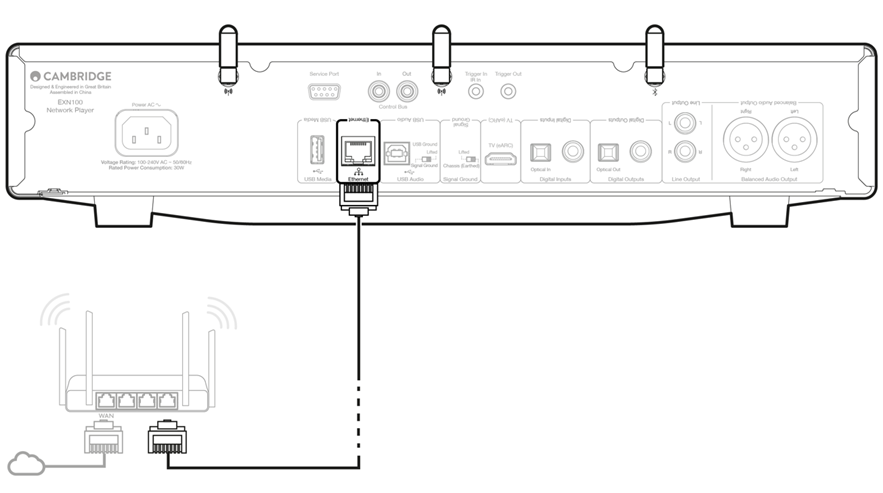
Connecting to a wireless network
iOS:
Connect both of the supplied Wi-Fi antennas to the rear of the unit, and ensure that it's in range of your wireless router. Then power on your unit.
Note: If you are setting up your device for the first time or after a factory reset, you will first need to follow the on screen instructions to select your preferred language after powering on your unit.
Go to the Wi-Fi settings on your iOS device and under ‘SETUP NEW AIRPLAY SPEAKER’ select the name of your Network Player.
Note: Some iOS devices won't show an option for 'AirPlay Speaker'. In this instance still select the name of your Network Player.
- Once connected, complete unit setup by downloading and installing the StreamMagic app from the Apple App store.
Android:
Connect both of the supplied Wi-Fi antennas to the rear of the unit, and ensure that it's in range of your wireless router. Then power on your unit.
Note: If you are setting up your device for the first time or after a factory reset, you will first need to follow the on screen instructions to select your preferred language after powering on your unit.
- Download and install the StreamMagic app from the Google Play store.
- Open the StreamMagic app and select ‘Connect’.
- Under Choose a device select 'Set up a new device' and then select the name of your Network Player.
- Select ‘Wireless Connection’ and then 'Continue'.
- Your Android device will now show all available Wi-Fi devices in range. Select the name of your Network Player.
- Once connected, you will be prompted to enter your Wi-Fi network password. Enter the password and select 'Continue'.
- Your device will now connect to your Wi-Fi network, this may take up to a minute.
- Once connected, complete the initial setup of your unit within the StreamMagic app.