Does the AXN10 have pre-amp or volume control?
Yes, it is possible to control the volume of your AXN when connected via the analogue outputs. Pre-amp mode and volume control is not possible when connected via the digital outputs.
When connected via the analogue outputs and with Pre-amp mode enabled in the StreamMagic app device settings, you can control the volume of your AXN via the app.
Note: Pre-amp mode and volume control is only available with firmware version 132-b-007 or later.
Does the AXN10 have a remote control?
The AXN10 does not have a remote control. The unit can be controlled and the settings can be adjusted via the StreamMagic app.
Can the AXN10 support MQA content?
Although the AXN10 can receive MQA encoded content, it is not possible for the device to playback full MQA files via TIDAL Connect, because the AXN10 does not have an MQA decoder built in to unfold the MQA files.
There are no plans to integrate MQA support into the AXN10, as this would require a hardware modification to install a Full MQA Decoder.
How do I set up my AXN10 with a DacMagic 200M for MQA passthrough?
Although the AXN10 can receive MQA encoded content, it is not possible for the device to playback full MQA files via TIDAL Connect, because the AXN10 does not have an MQA decoder built in to unfold the MQA files.
It is, however, possible to bypass the DAC in the AXN10, and have the MQA file processed by an external DAC that supports MQA, such as the DacMagic 200M. This will allow the full unfold of the MQA file to take place in the DacMagic 200M, and you will still be able to control and queue your MQA files via the AXN10.
Please follow the below instructions on how to how to set this up:
1. Connect either of the Digital Outputs (SP/DIF Coaxial or Toslink Optical) of the AXN10 to the corresponding DacMagic 200M Digital Input (D1 or D2).
2. Connect the Balanced or Unbalanced Output of DacMagic 200M to your amplifier.
3. Select the relevant D1/D2 Input on your DacMagic 200M.
4. Open the TIDAL app 'Settings' on your smartphone or tablet, and confirm that the streaming quality is set to ‘Master’.
5. Select the AXN10 within the TIDAL Connect menu as your output device.
6. Processing of the MQA files will now be passed through to the DacMagic 200M, and MQA playback should be indicated on the DacMagic 200M by the relevant LED light.
Can I use more than one of the AXN10’s outputs at once?
If you wish to connect the AXN10 to one single device, you can use any output, digital or analogue, that you wish.
If, however, you would like to connect the AXN10 to more than one device at a time, you can connect up to three devices and play simultaneously, as all outputs remain active at all times.
Please note that you will need to enable Pre-Amp mode in the app, if you wish to control the volume via the AXN10.
How do I stop the AXN10 from powering down when not in use?
The AXN10 will automatically switch to standby mode after 20 minutes of inactivity. This Automatic Power-Down (APD) feature can be disabled, by navigating to the device settings within the StreamMagic app.
You can either disable this feature, or edit the length of time it takes for APD to be triggered, by selecting ‘Automatic Power-Down’.
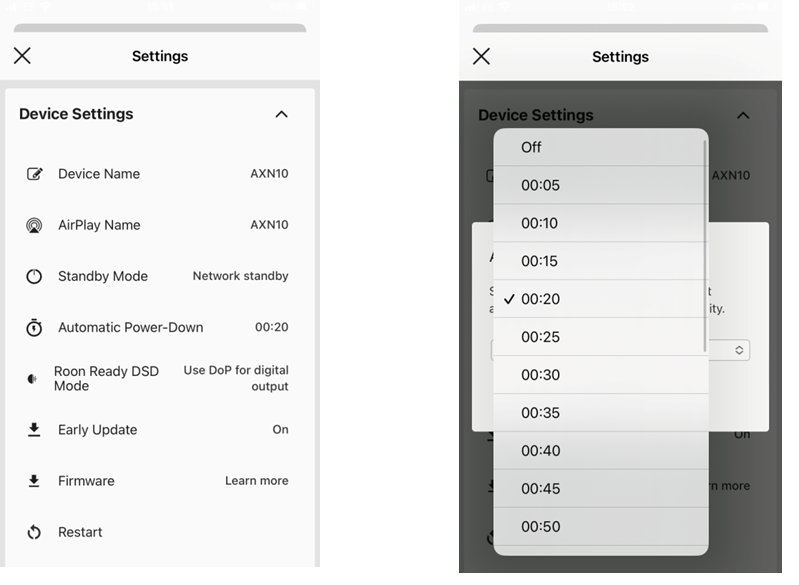
What USB HDs will the AXN10 support?
The primary function of the AXN10 is as a network music player and the USB port is intended for convenient connection of USB HDDs and SSDs. As such, we can not guarantee compatibility with all USB HDDs and SSDs.
The AXN10 will read large capacity hard drives connected to the USB Media input. Some larger capacity drives, however, may require their own power supply, as the player's USB port may not provide enough power for the drive to function.
The AXN10 will support USB hard drives which are formatted to FAT32, exFAT and NTFS.
Can I play files from a connected USB HD when the AXN10 is not connected to a network?
This is not possible as the use of the StreamMagic app is required to be able to play local files from a connected USB HD.
Please note that it is strongly recommended that the AXN10 is connected to a network at all times.
What is the Service port on the back of the AXN10 for?
The service port on the back of the AXN10 is intended for servicing use only by Cambridge Audio authorised service centres and dealers.
Please do not connect any devices to the service port, as this may result in damage to the unit.
Do I need to connect both Antennas for the AXN10 to work?
Yes, if you are connecting your AXN10 to your network wirelessly, you will need to connect both of the supplied antennas to enable full Wi-Fi functionality and the strongest possible wireless network connection.
Bluetooth functionality will also only be possible when one of the antennas is connected to the port with the Bluetooth symbol.