Basic connections
The diagram below shows the basic connection of your AXN10 to an AXA35.
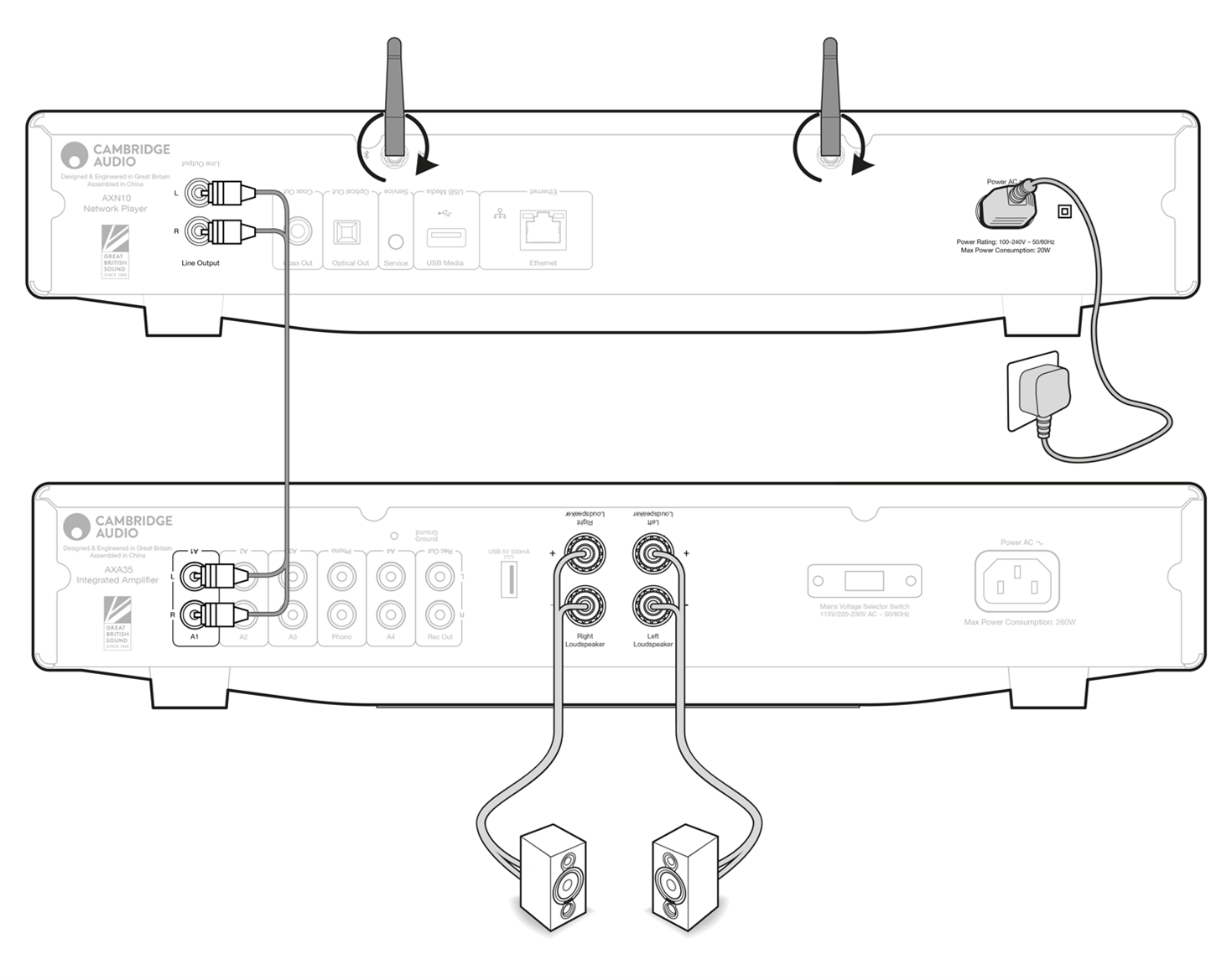
Connecting to WiFi
Important Note: It is vitally important that your AXN10 remains connected to an internet network as often as possible, either via Wi-Fi or Ethernet. This will ensure that the unit is regularly updated to meet essential security protocols, third party compatibility and the latest software requirements.
Failure to maintain your device with regular firmware updates as provided by Cambridge Audio will void the product warranty and is likely to cause major issues to the unit in time. Please ensure that your unit is updated to the most current firmware version. Information on the latest firmware version for the AXN10 can be found here.
Note: The AXN10 is not compatible with captive portal networks. The AXN10 can connect to 2.4GHz/5GHz WiFi networks
Connecting to a wired network
- Connect a network cable (Category 5/5E straight-through Ethernet cable) between the AXN10 and your router.
- Your AXN10 will now automatically connect to the network.
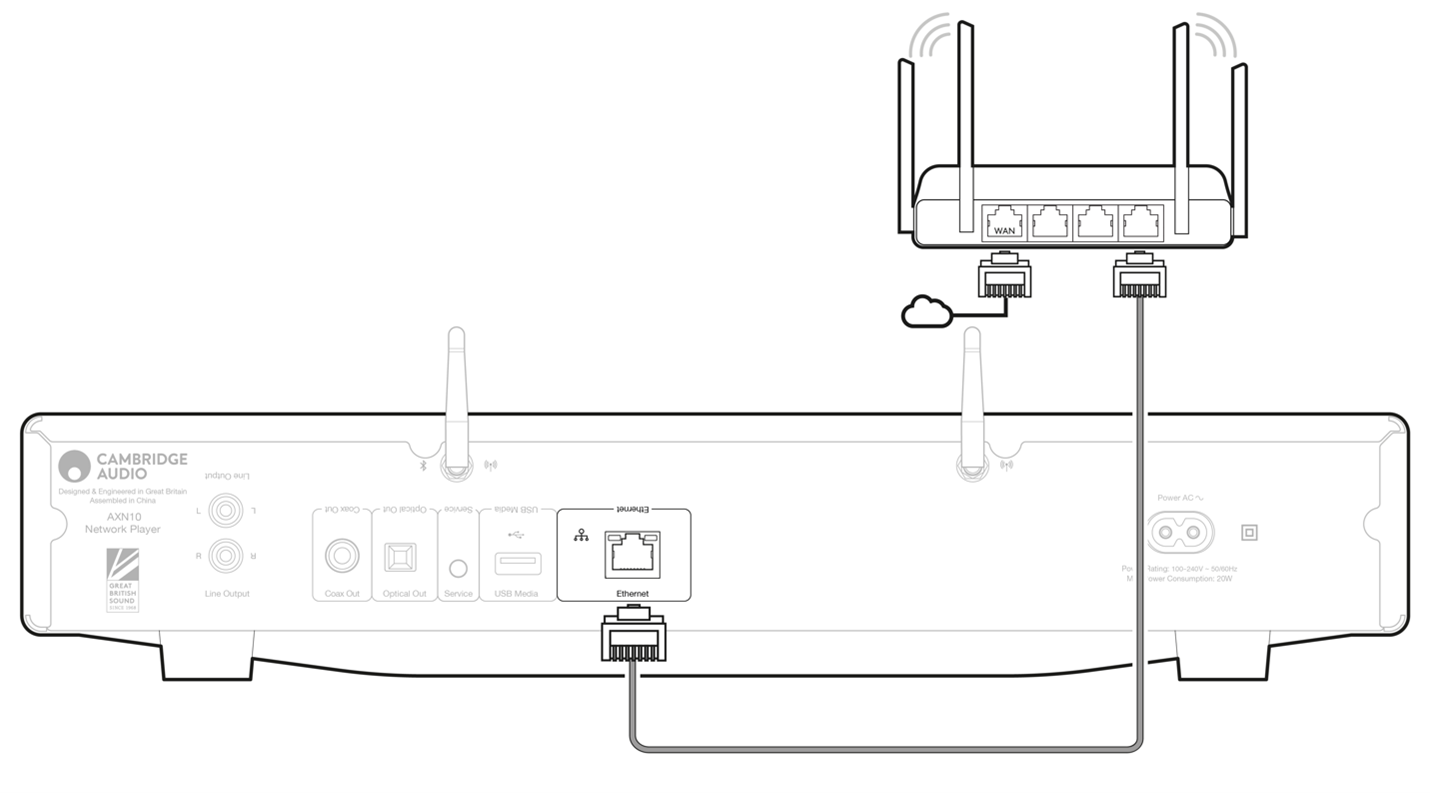
Connecting to a wireless network
iOS:
- Ensure that your AXN10 is in range of your wireless router, and then power on your unit.
- Go to the Wi-Fi settings on your iOS device and under ‘SETUP NEW AIRPLAY SPEAKER’ select 'AXN10'.
- Once connected, to complete unit setup download and install the StreamMagic app from the Apple App store.
Android:
- Ensure that your AXN10 is in range of your wireless router, and then power on your unit.
- Download and install the StreamMagic app from the Google Play store.
- Open the StreamMagic app and select ‘Connect’.
- Under Choose a device select 'Set up a new device' and then select the AXN10.
- Select ‘Wireless Connection’ and then 'Continue'.
- Your Android device will now show all available Wi-Fi devices in range. Select 'Setup:AXN10'.
- Once connected, you will be prompted to enter your Wi-Fi network password. Enter the password and select 'Continue'.
- Your AXN10 will now connect to your Wi-Fi network, this may take up to a minute.
- Once connected, complete the initial setup of your unit within the StreamMagic app.