Basic audio connections
Switch the power off before making any connections.
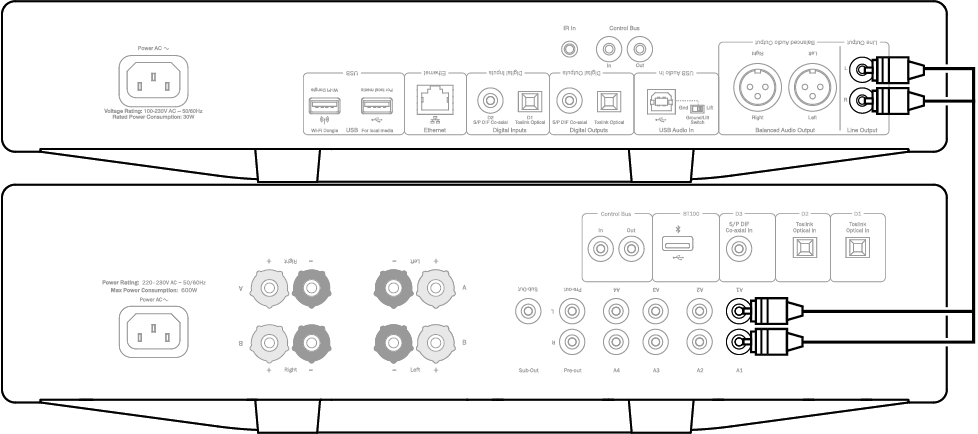
CXN v2/CXA
Network connections
To use the UPnP media sharing feature, you will need either a wired Ethernet or Wi-Fi connection to your network
To use internet radio, Streaming Services or to receive product software updates you will also need a broadband internet connection.
Use a wired connection for seamless playback of high-resolution 24-bit/176kHz and 24-bit/192kHz files.
Connecting to a wired network
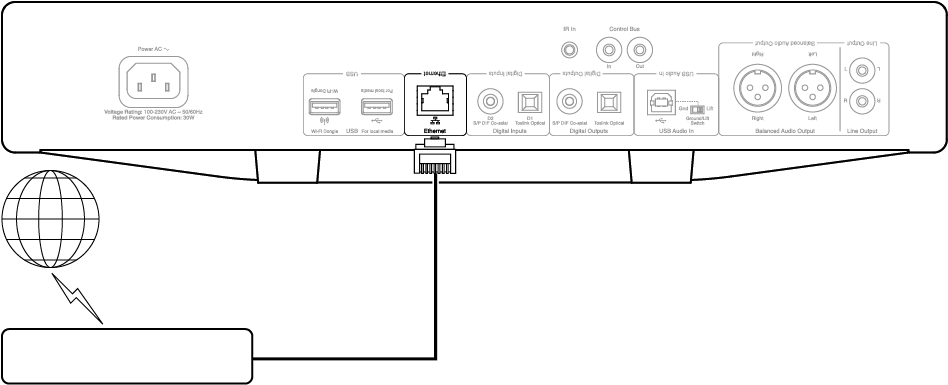
Connect a network cable (Category 5/5E straight-through Ethernet cable) between the CXN v2 and your router.
Connecting to a wireless network
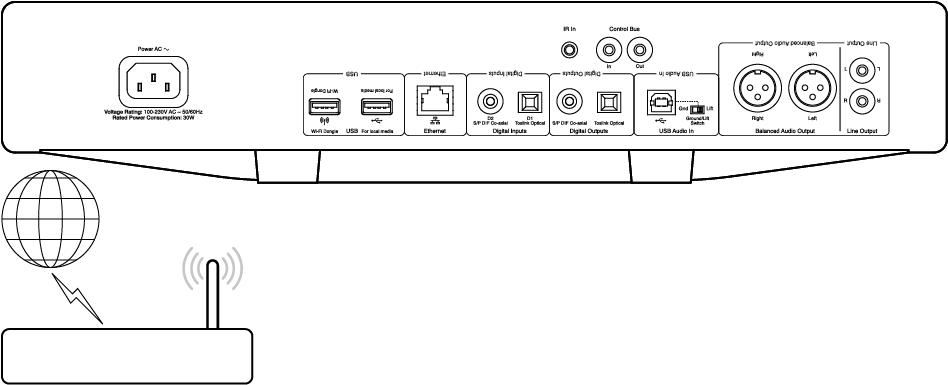
It will need to be in the range of your wireless router.
Important note: Do not plug/unplug the wireless dongle when the unit is on.
On an iOS device go to Wi-Fi settings and select 'CXN v2'. Alternatively, connect the CXN v2 directly to the Wi-Fi network: Select your Wi-Fi network and then enter your password.
Note: Wi-Fi network passwords are case sensitive.
For further information on CXN v2 network settings please see the "Settings >> Network" section later in this manual.
Character entry
This is typically for:
• Wi-Fi network password.
• Searching for radio stations and content on UPnP servers.
• Customising the CXN v2's "friendly" name and digital input names.
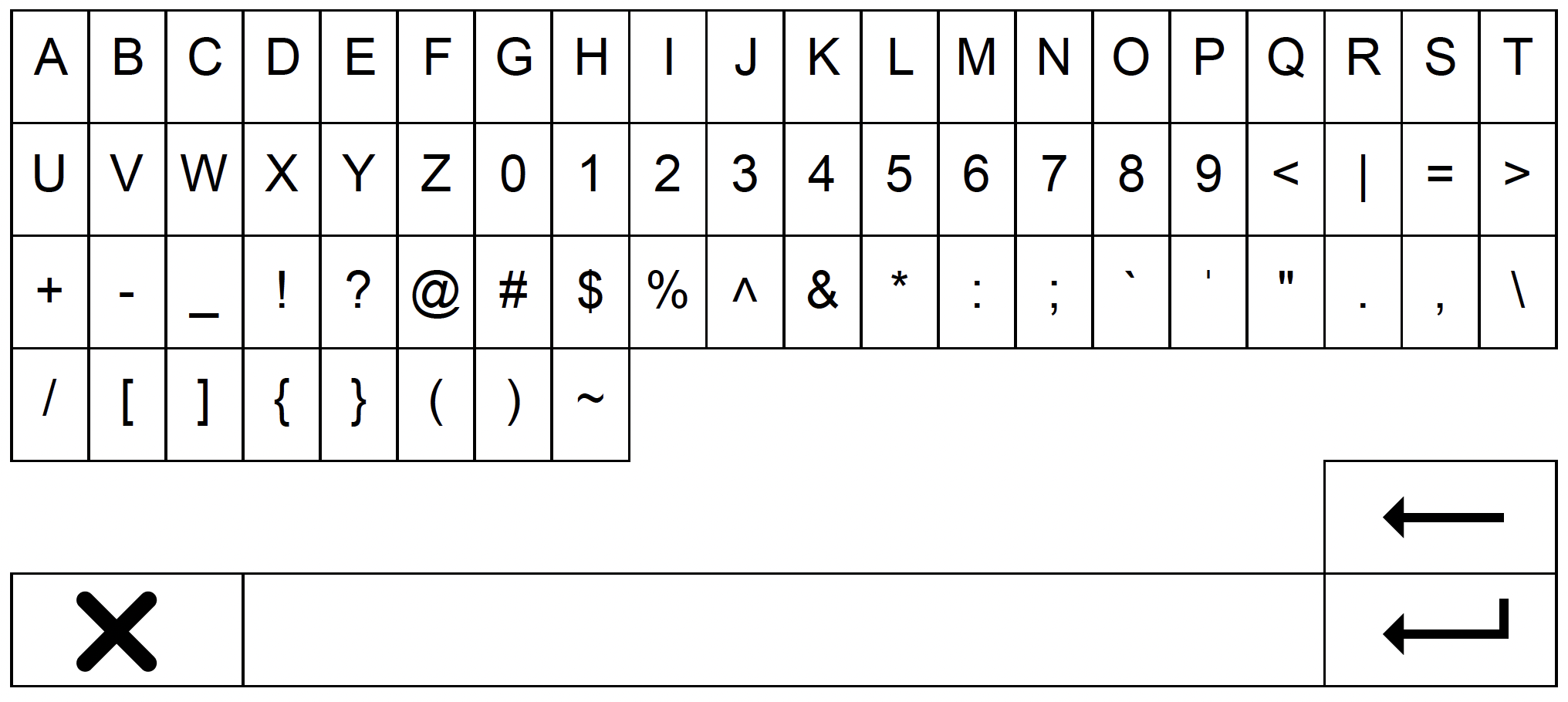
To enter text:
1. Use the front panel rotary encoder to scroll through each symbol.
2. Using the IR remote control, you can navigate horizontally and vertically.
3. Press Enter on the front panel or IR remote to select the highlighted character.
![]() deletes the last character selected (equivalent to the button on the front panel or IR remote control).
deletes the last character selected (equivalent to the button on the front panel or IR remote control).
![]() cancels the text entry process.
cancels the text entry process.
![]() submits the entered text.
submits the entered text.