To enter the setup menu
- Put the EXA in standby mode.
Whilst in Standby mode, press and hold the Speaker A/B button until the A/B lights flash alternatively and the sources A1-A4 and the TV input LED light up.
Note: The TV input LED indicates that TV Power Control is enabled by default.
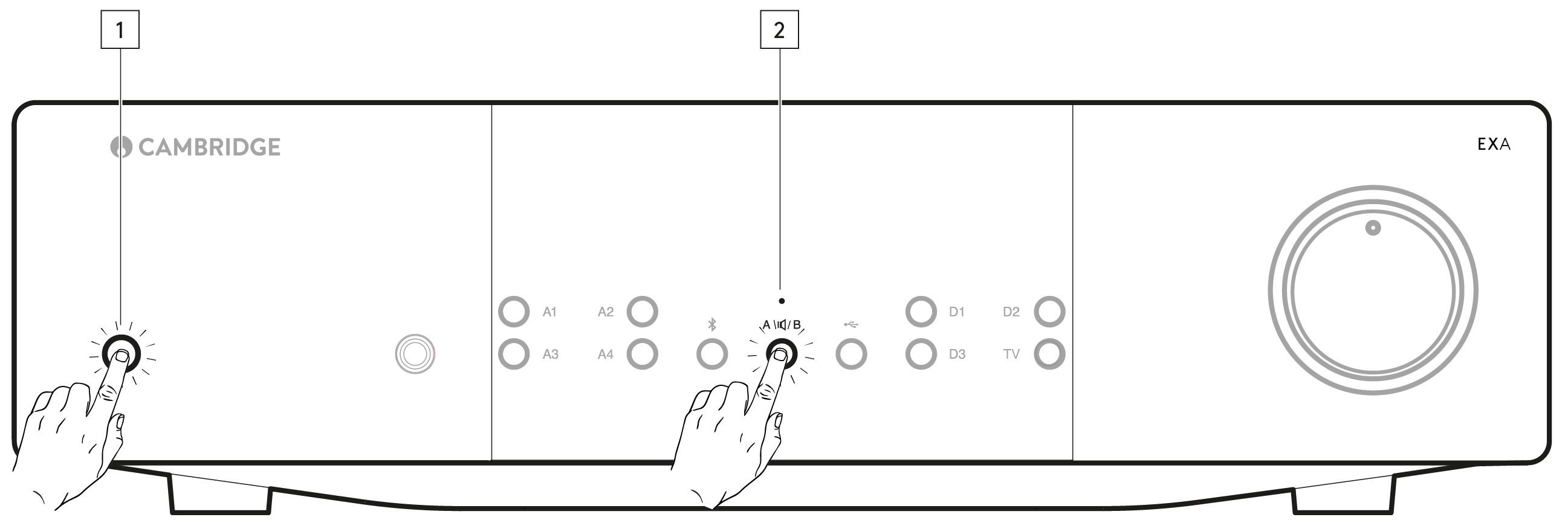
Configuration options
Note: Button selected is represented by a blue light.
Auto power down (APD)
A1 on ![]() – Sets the APD time to 20 minutes.
– Sets the APD time to 20 minutes.
A1 off ![]() – Disables the APD (Auto power down) function.
– Disables the APD (Auto power down) function.
Note: Auto power down is a power down function that automatically switches the EXA into standby mode if there is no audio. The APD time represents the amount of time required for there to be no audio before the EXA is automatically put into the standby mode.
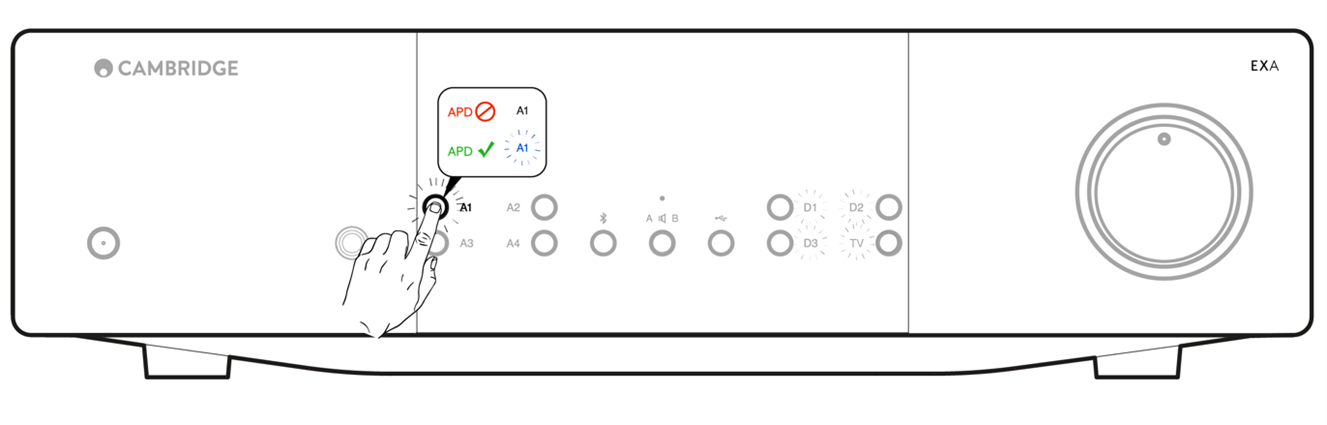
Clipping function
Button A3 selects the amp clip protection mode
A3 on ![]() – Clipping function enabled. The volume nudges down if signal clipping is detected.
– Clipping function enabled. The volume nudges down if signal clipping is detected.
A3 off ![]() – Clipping function is disabled.
– Clipping function is disabled.
USB mode
Button A4 selects the USB Audio mode
A4 on ![]() – EXA in USB Audio Class 2 mode.
– EXA in USB Audio Class 2 mode.
A4 off ![]() – EXA in USB Audio Class 1 mode. Notes:
– EXA in USB Audio Class 1 mode. Notes:
TV mode
Button A2 selects the TV optimized mode on both D2 and TV inputs.
A2 on ![]() – DAC in SYNC mode
– DAC in SYNC mode
A2 off ![]() – DAC in ASYNC mode
– DAC in ASYNC mode
TV Power Control
TV input button selects TV Power Control via ARC (default is on)
TV LED on ![]() – TV Power control is enabled.
– TV Power control is enabled.
TV LED off ![]() - TV Power control is disabled.
- TV Power control is disabled.
USB Firmware Update mode
USB input button selects firmware update mode. The rear panel USB connector is switched between USB Audio (default) and firmware update mode. Firmware Update mode is not persistent across a power cycle, the EXA will default to USB switched to USB Audio mode after being switched off.
USB on ![]() – Firmware update mode on.
– Firmware update mode on.
USB off ![]() – Firmware update mode off.
– Firmware update mode off.
Factory reset
This will restore the EXA to its original factory settings.
- With EXA in standby mode, press and hold the speaker A/B button.
- When the A/B lights flash, press D1, D3, Bluetooth, D2 in the following sequence:
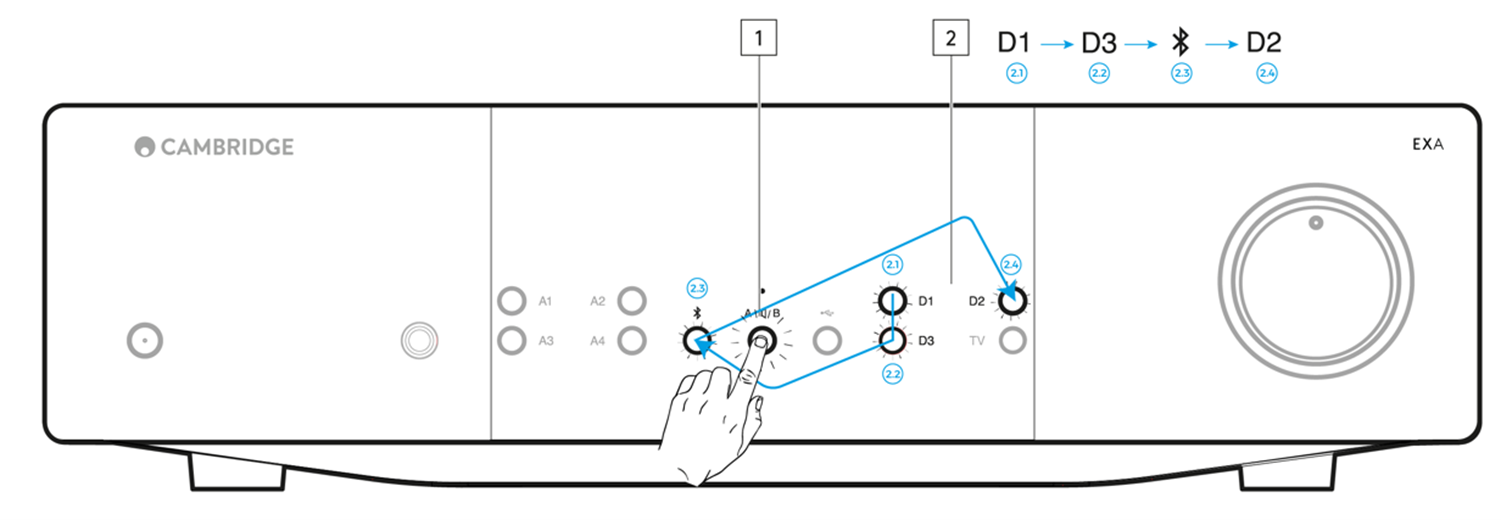
To save settings
Press the Speaker A/B button once to save the current settings and place the EXA back into Standby.
To exit The menu without saving settings
Pressing power button, the EXA will turn to Standby.