Control Bus allows any compatible Cambridge products to synchronise when powering up the units.
The following diagrams show how to connect the EX series using the provided Control Bus cables.
Control Bus also allows the StreamMagic app to control the EXA via an EXN.
StreamMagic app (via EXN)
When using the app to turn the EXN on/off, this will also turn the EXA on/off. The app can also be used to control the volume of the EXA. Connect the EXN control bus out to EXA in. For more information, see the EXN manual.
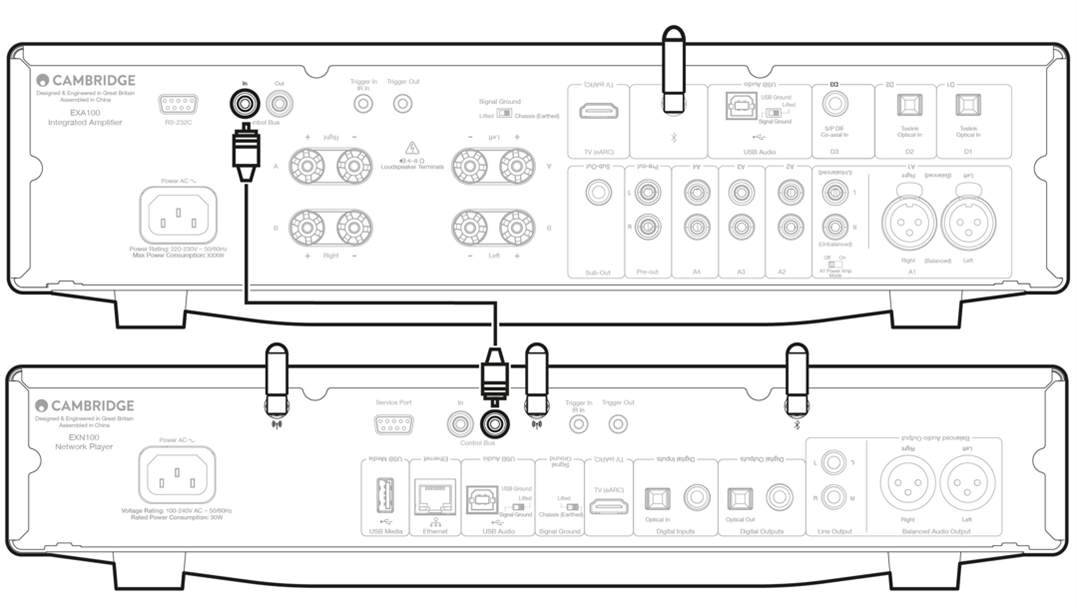
EXA with CXC
When turning the EXA on/off, this will also turn the CXC on/off. Connect the EXA control bus out to CXC in.
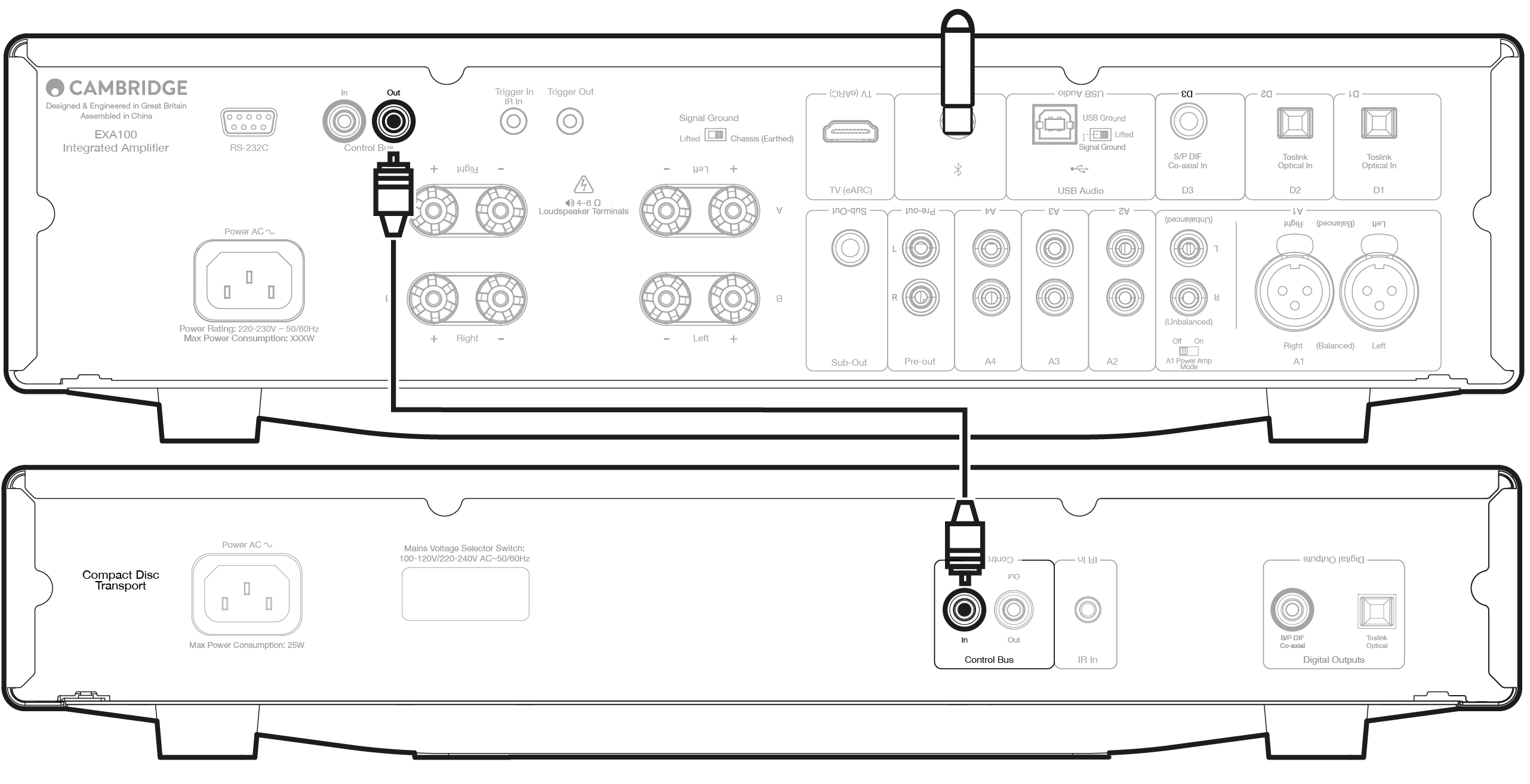
EXA with EXN
Note: Without using the StreamMagic app to control the EXA.
When turning the EXA on/off, this will also turn the EXN on/off. Connect the EXA control bus out to EXN in.
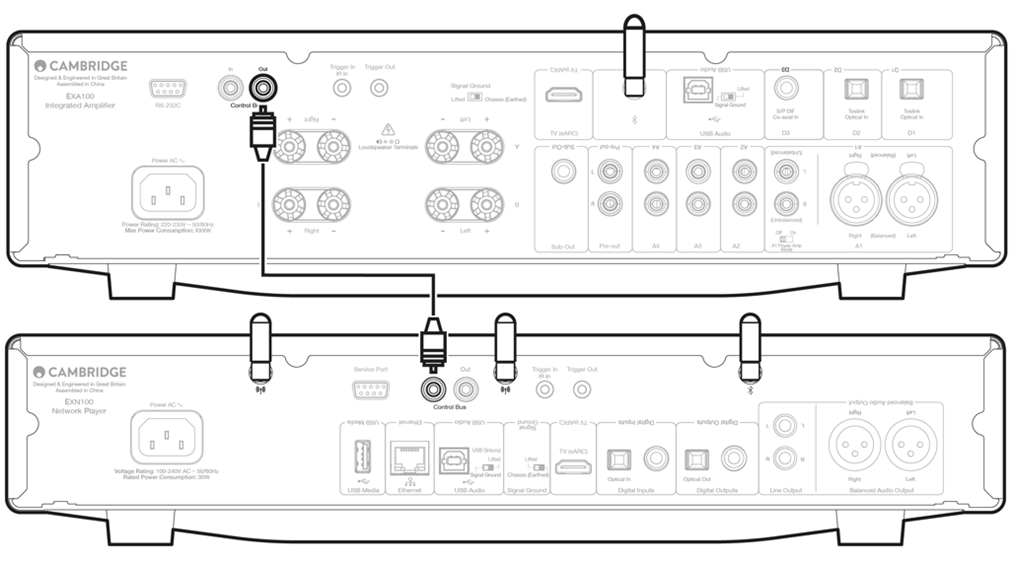
EXA with EXN and CXC
When turning the EXN on/off, this will turn the EXA and CXC on/off.
With all three EX devices, connect the EXN Control Bus out to EXA Control Bus in. Then connect the EXA Control Bus out to CXC Control Bus in.
Note: Do not loop back from the CXC Control Bus out to the EXN Control Bus in.
Control Bus will also need to be enabled and set to 'Amplifier' within the EXN device settings in the StreamMagic app once the app has been connected to the EXN.
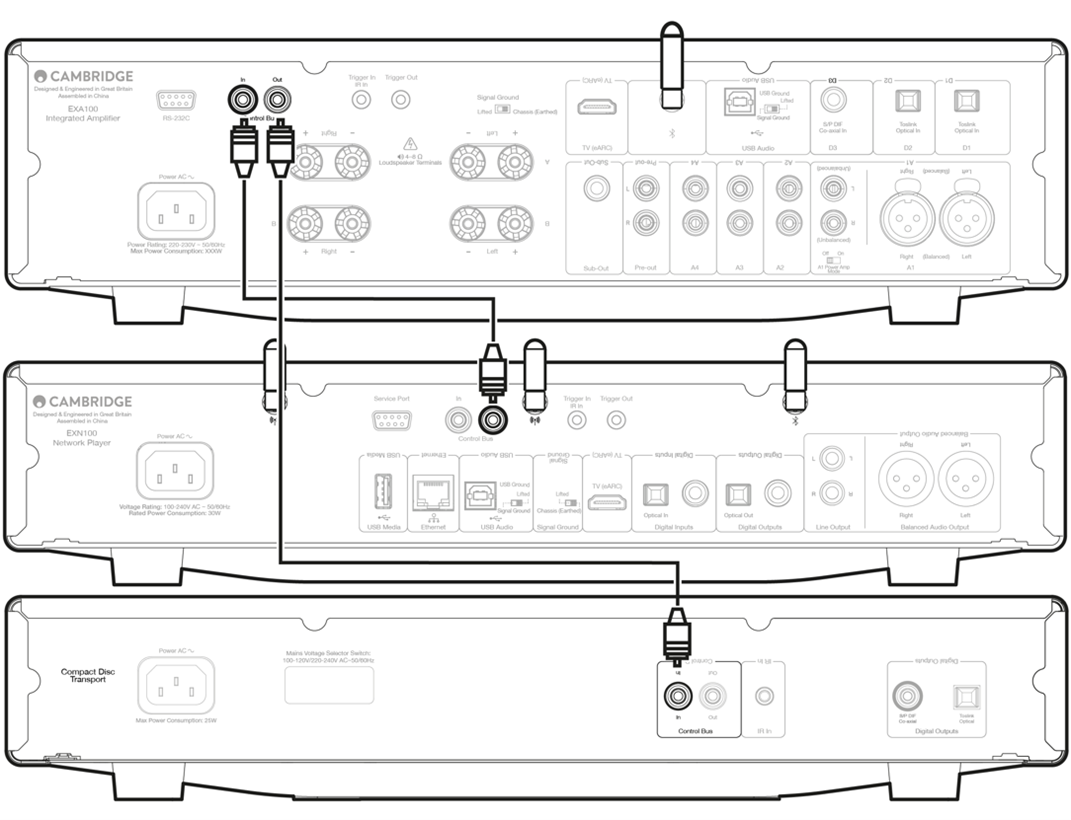
Note: The EXA, EXN and CXC all have an Auto Power Down (APD) function. If APD is enabled and one of the devices is switched on but inactive, the device will automatically power down after the selected APD time. This will then switch off all the other connected devices, due to the Control Bus connection.
If you don't want the devices to go into standby automatically, we would recommend disabling the APD feature on each device.