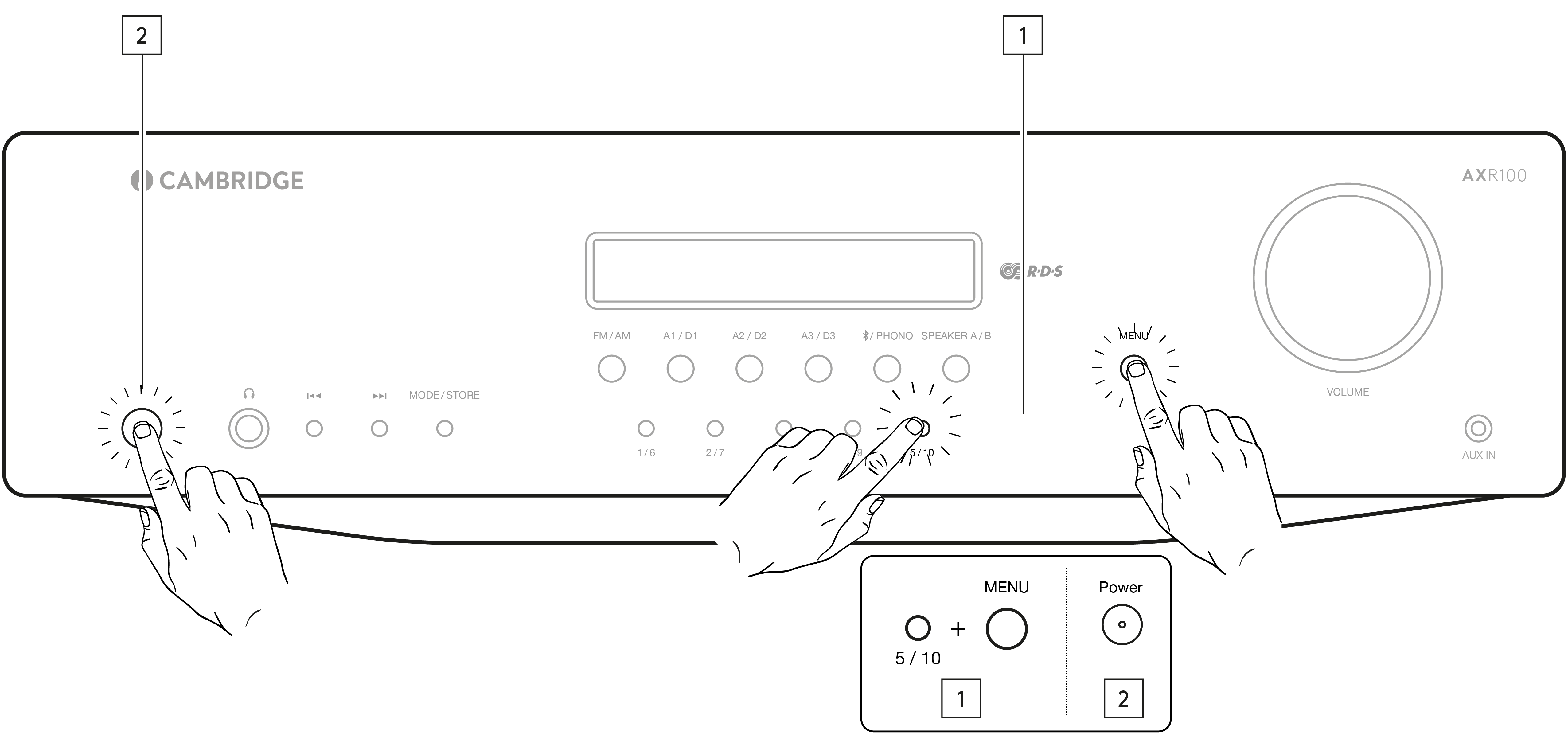After making any connections to your unit, activate the AXR by pressing the Power On button on the front of the unit.
SELECTING THE SOURCE
Press the Source button on the front of the unit corresponding to your desired source. Alternatively, you may use the appropriate button on the remote control.
Note: There will be no sound from the receiver if the correct input source button isn’t selected.
BLUETOOTH
To connect a Bluetooth device to AXR:
- Press the Bluetooth/Phono button on the front panel or the Bluetooth button on the remote.
"PAIRING" will show on the display.
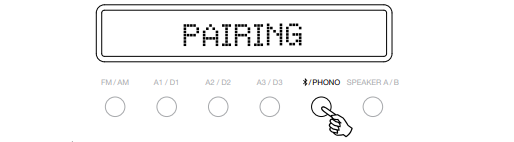
- Consult the instructions of the Bluetooth device to connect to AXR. When successfully connected the display will show your device name.
Note: To add another Bluetooth device, Press and hold the Bluetooth/Phono button to disconnect the current connection and repeat step 2.
The AXR will store up to 8 paired Bluetooth devices.
BLUETOOTH TROUBLESHOOTING GUIDE
If you are having problems connecting your Bluetooth device to the AXR, please try the following troubleshooting steps:
- Ensure that the Bluetooth source has been selected and the AXR is in ‘Pairing’ mode.
- Ensure that your Bluetooth device is in pairing mode and not already connected to another Bluetooth unit.
- Forget the AXR from your devices’ list of discoverable Bluetooth items and start the pairing process again.
- Perform a factory reset on the AXR (see 'Factory Reset' section below).
ADJUSTING THE VOLUME
Use either the Volume Up/Down buttons on the remote control, or the Volume control on the front panel of your unit to change the volume level. The newly selected level will be indicated briefly on the front display.
The volume is displayed in minus dB. 0dB is the highest level.
A progressively larger negative number indicates the volume is being reduced.
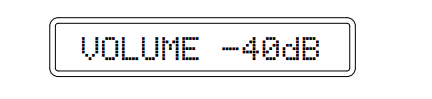
ADJUSTING THE AUDIO SETTINGS
Adjustments to the bass, treble and balance can be made as follows:
- To enter the audio menu. Press either the Menu button on the front of the unit or on the remote control.
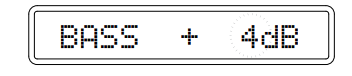
- Step through the available settings by pressing the Menu button. The settings available are in order; Bass, Treble and Balance.
- When you wish to make an adjustment for bass, treble or balance, simply rotate the Volume control or use the Volume control buttons on the remote control.
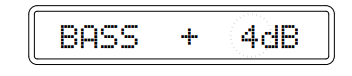
- To exit, wait for five seconds, until the unit returns to normal mode.
TUNING AND LISTENING TO THE BUILT IN TUNER
Select the Tuner source using the FM/AM button on the front of the unit, or directly by pressing the FM or AM buttons on the remote.
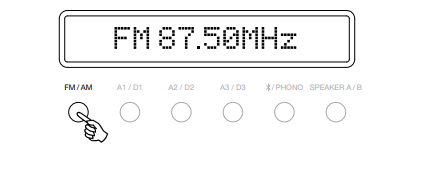
Repeatedly pressing the FM/AM button on the front of the unit switches between FM and AM modes.
Note: For ease of tuning on first time use, we recommend that you set the AXR to ‘Auto’ mode. Press the Mode/Store button on the front of the unit. This button cycles through Preset, Auto and Manual, modes.
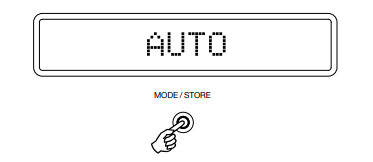
When Auto mode has been selected, press the reverse ‘Skip/Scan’ button to scroll down through the station frequencies or press the forward ‘Skip/Scan’ button to scroll up through the station frequencies.
The tuner will stop at the first strong signal it finds. To move to another station simply press the reverse or forward ‘Skip/Scan’ button again.
STORING AND REALLOCATING RADIO PRESETS
To assign a radio station to a preset, or reallocate an existing preset to a new preset location, please follow the steps below, whilst listening to the frequency or station you wish to store:
- Press and hold the 'Mode / Store' button.
- Use the 'Skip / Scan' button or 'Preset' buttons to select the preset location for the station to be stored to.
- Press the 'Mode / Store' button again to confirm your selection.
- The radio station will now be assigned to your chosen preset.
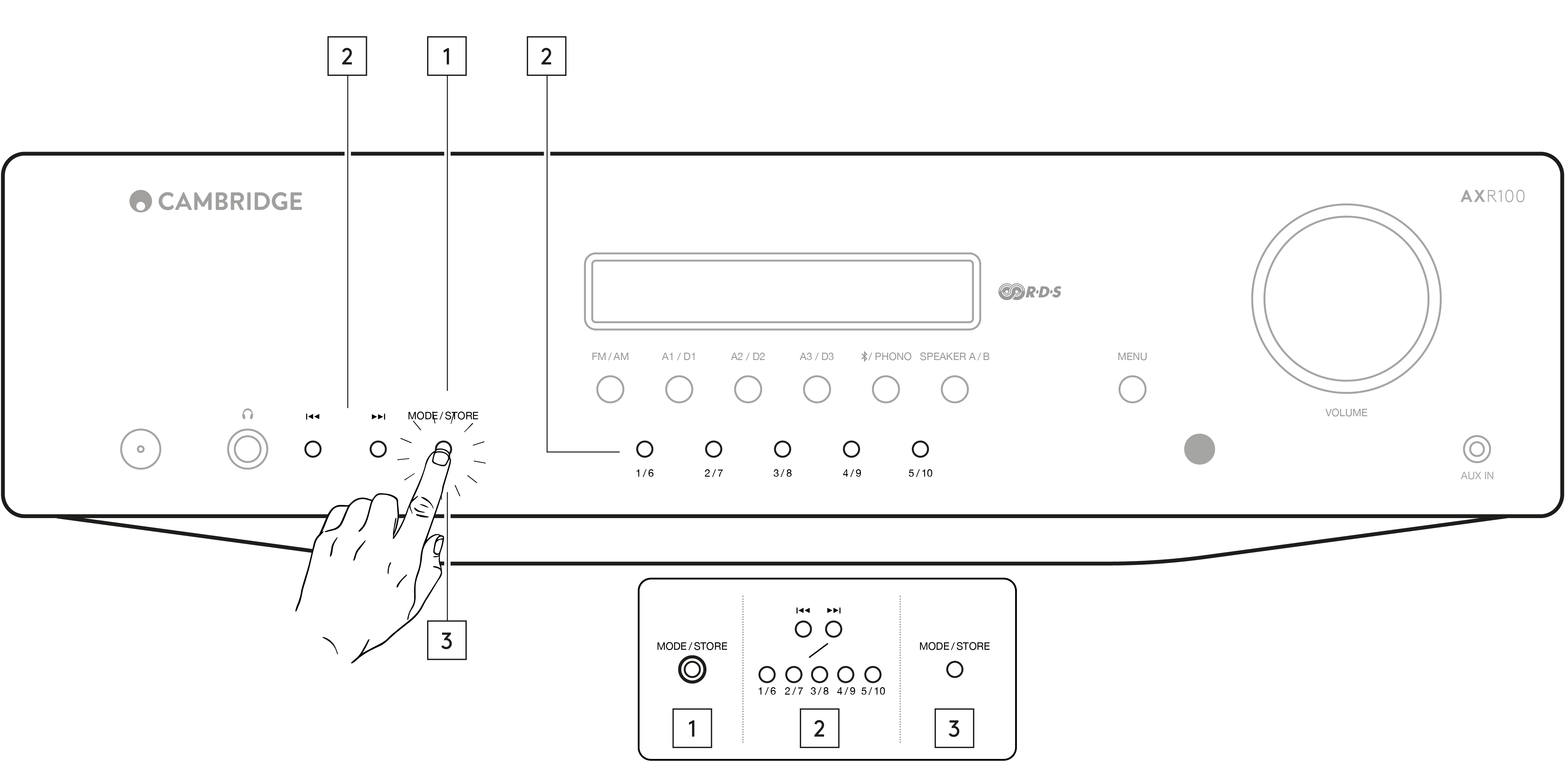
IMPORTANT: Presets are stored separately for each waveband, meaning that there are 15 preset slots available for FM stations, and 15 preset slots available for AM stations.
Press the 'FM / AM' button to switch between bands, and the banks of FM and AM presets.

Notes: In ‘Store’ mode, if no button is pressed quickly (within 2 seconds), the unit will come out of ‘Store’ mode and the preset will not be saved.
TUNER SETTINGS
It is possible to change the tuner region settings for this unit. This can be necessary if the unit has been moved to a different country.
Two settings are possible which set the correct de-emphasis and tuning steps for either North America or Europe/Rest of the world.
Note: Changing the tuner settings will clear all stored presets. When moving the unit to another region the Voltage Select switch must be set to the correct mains supply voltage by an authorized dealer.
- Press and hold both the 4/9 and Menu buttons at the same time. The display will show the software revision and followed by either a letter ‘CU’ which represents North America or a letter ‘EU’ which represents Europe/Rest of the world.
- Restart the unit by powering off and on.
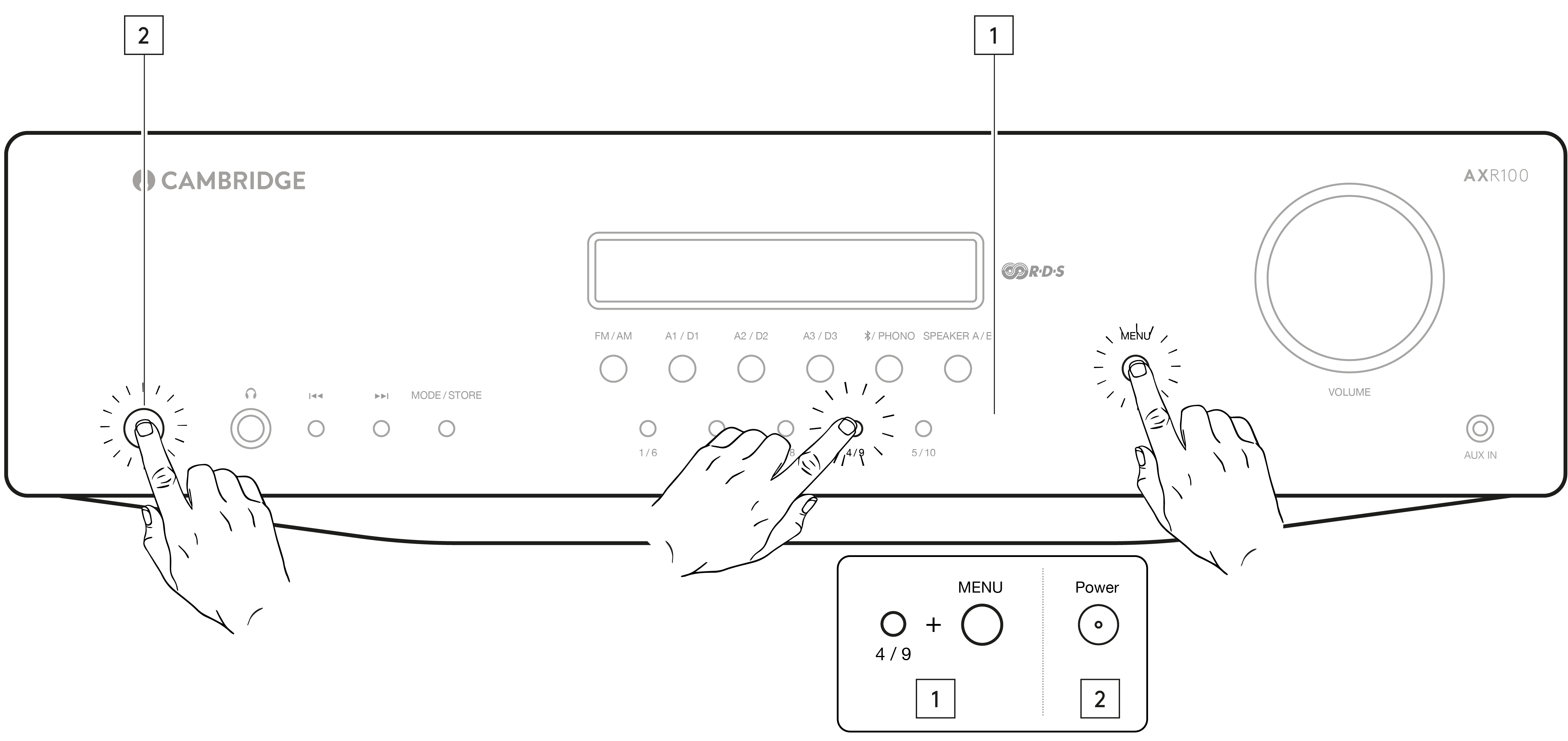
FACTORY RESET
To restore the AXR to its factory settings and clear all stored presets for both AM and FM:
- Press and hold both the 5/10 and Menu buttons at the same time. The unit will display ‘Reset’.
- Restart the unit by powering off and on.