When designing our amplifiers, we include features that allow you to connect your system in various ways. The inclusion of features such as Pre-Out and Speaker B connections mean that you can flexibly configure your system depending on your requirements.
Note: When using a banana plug, make sure the speaker terminals are completely tightened before inserting the plug.
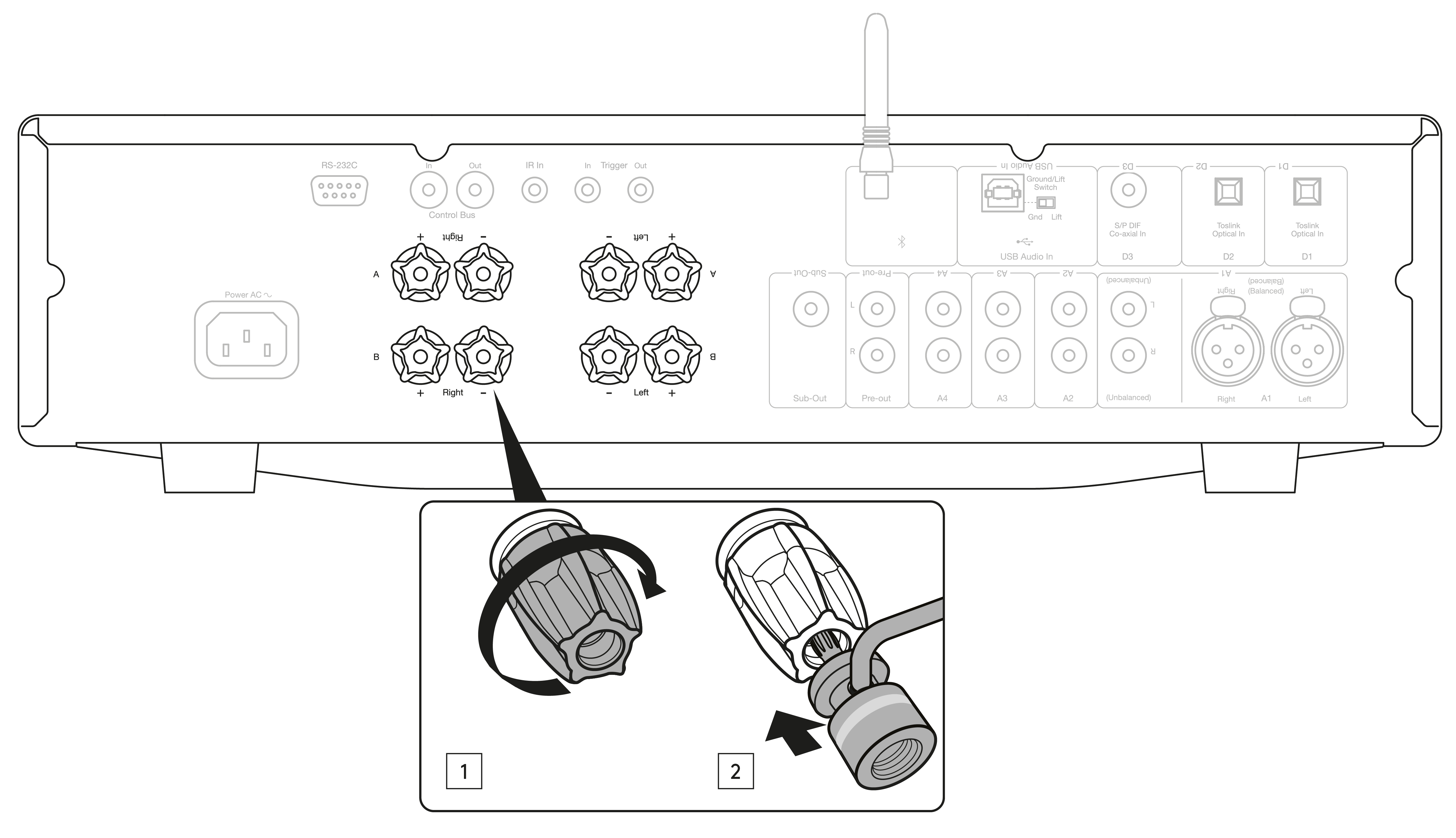
Basic connections
The diagram below shows the basic connection of your amplifier to a CD player using the D3 coaxial digital input source and a pair of loudspeakers.
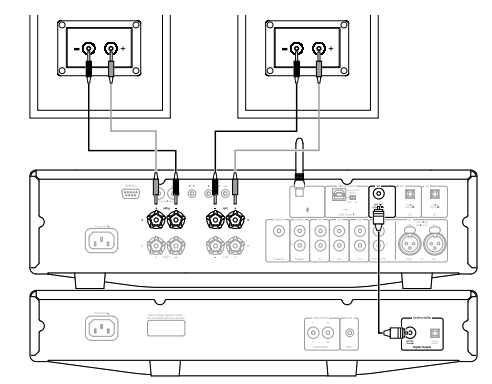
Speaker B connections
The Speaker B connections on the back of the amplifier allow for a second set of speakers to be used (i.e. speakers located in another room). The Speaker A/B button on the front panel scrolls through the selection of speaker A only, speaker B only, and speaker A and B together.
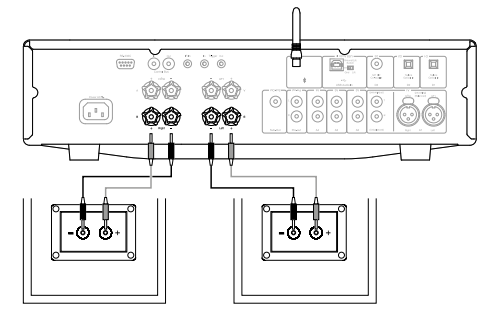
Sub out connections
The Sub Out is for connecting to the LFE/Sub input of an active subwoofer. The diagram below shows how to connect the amplifier to an active subwoofer via the LFE/Sub input on the subwoofer.
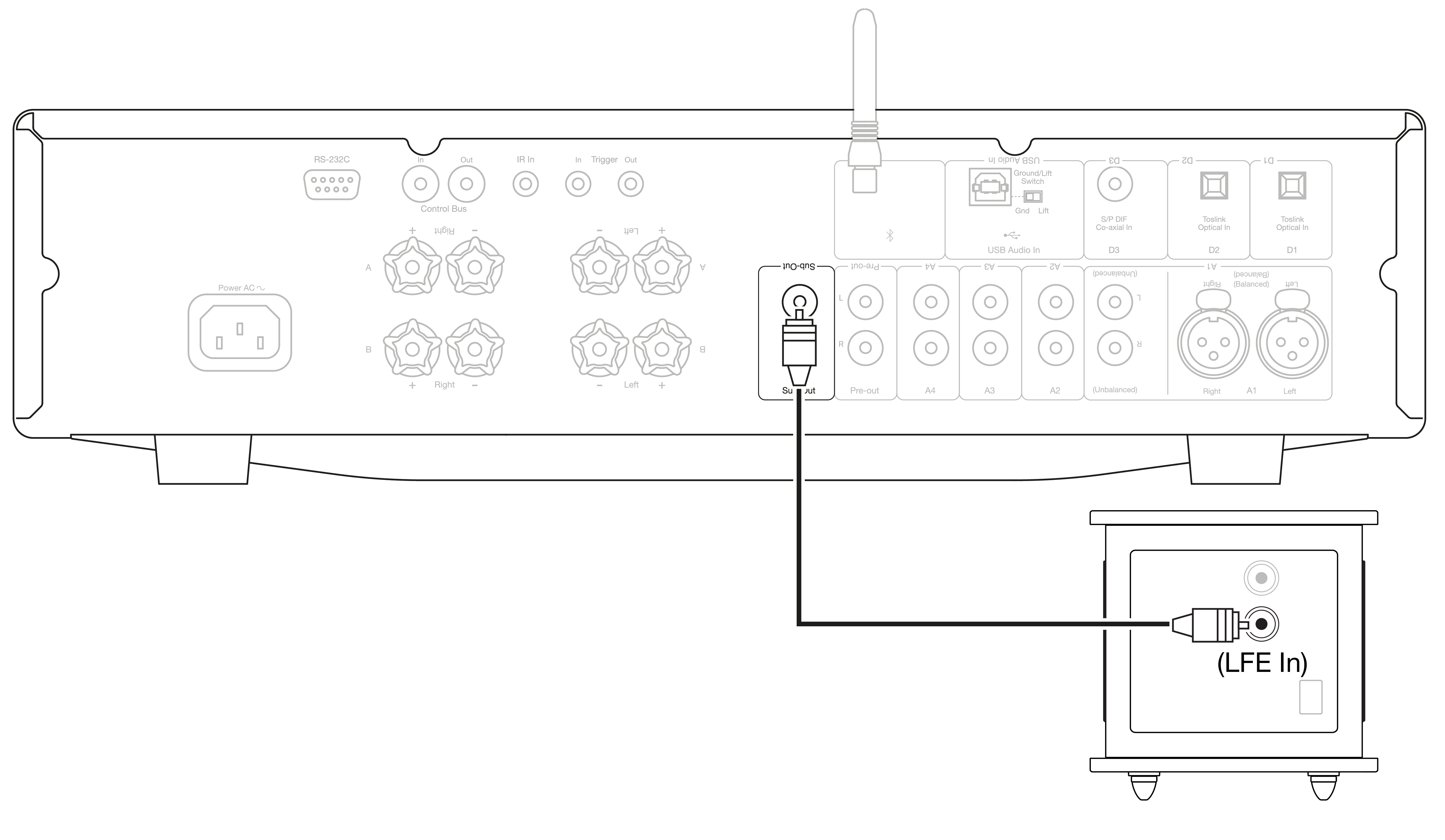
Preamp out connections
The Preamp Out sockets are for connecting to the input sockets of a power amplifier or active subwoofer. The diagram below shows how to connect the amplifier to an active subwoofer via the Line In inputs on the subwoofer.
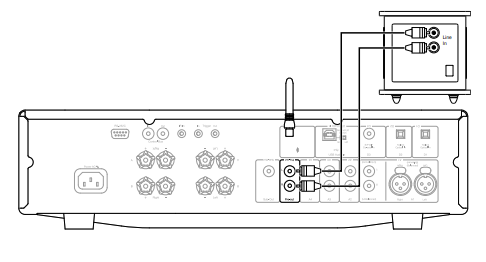
Balanced audio connections (CXA81 only)
The diagram below shows how to connect the CXA81 to the CXN Network player using the Balanced Audio inputs via three pin XLR connectors. The CXA81 can also be connected to non-Cambridge Audio sources with balanced outputs.
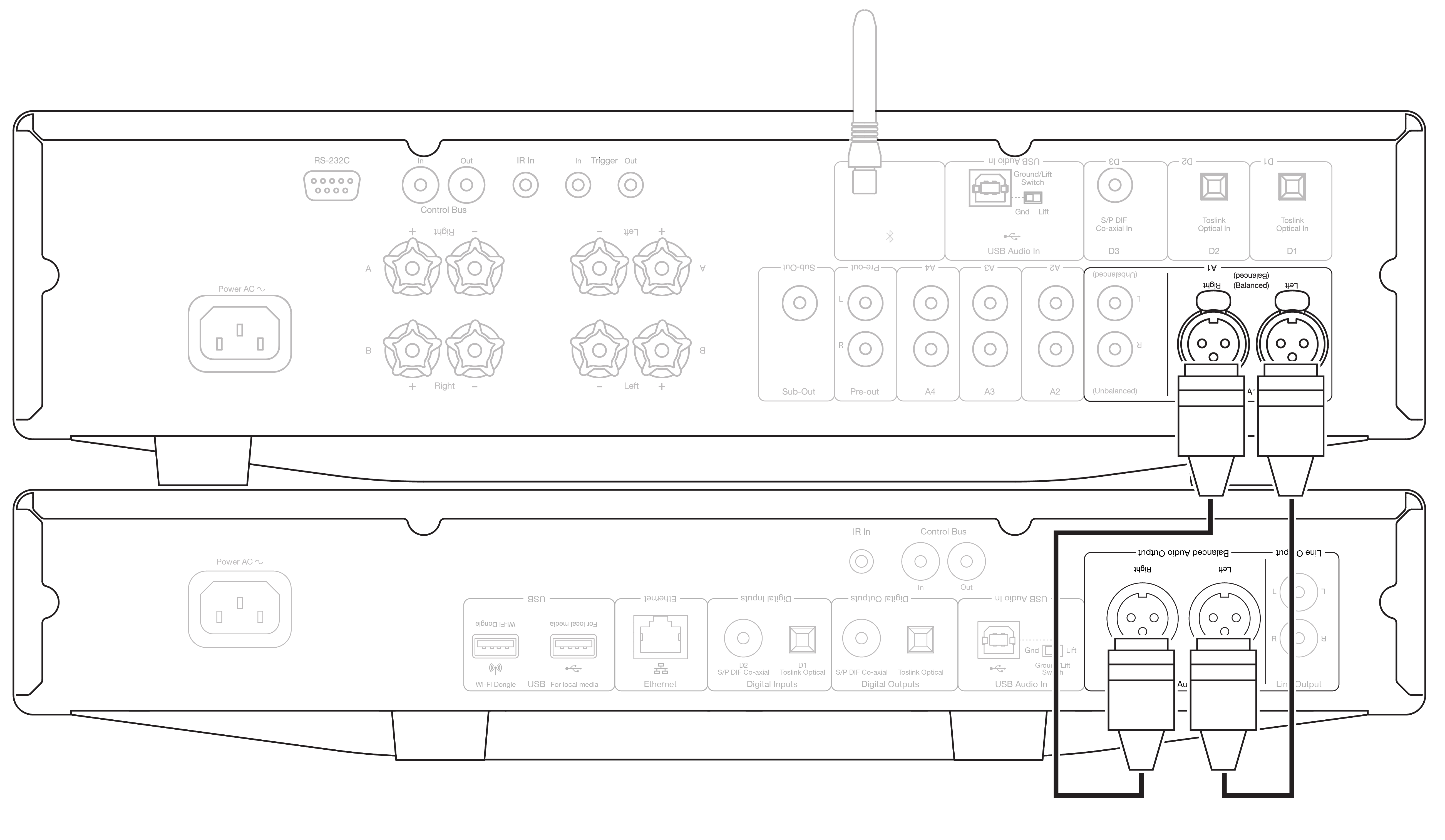
Balanced connections in an audio system are designed to reject electrical noise, from power wiring etc, and also the effects of noise currents flowing through ground connections. The basic principle of balanced interconnection is to get the signal you want by subtraction, using a three wire connection. One signal wire (the hot or in-phase) carries the normal signal, while other (the cold or phase-inverted) carries an inverted version. The balanced input senses the difference between the two lines to give the wanted signal. Any noise voltages that appear identically on both lines (these are called common-mode signals) are cancelled by the subtraction.
The CXA81 is designed to work at its highest performance when a balanced interconnect is used.
Note: To select the balanced input on the CXA81, press the A1 button twice on the front panel or on the remote control so that the A1 light on the front panel display lights up Orange. Repeatedly pressing the A1 button will toggle between balanced and unbalanced inputs.
Connecting a TV
A TV can be connected to one of the digital inputs on the CXA, as long as the TV has the required Optical or Coaxial output.
Ensure that the output audio settings on the TV are set to PCM or Stereo, as the CXA is only able to decode a Stereo signal.
Please also ensure that the digital input that the TV is connected to has been selected on the front panel of the CXA (D1, D2 or D3).
Enabling ‘TV Mode’ within the CXA:
Some Connected TVs will send an inconsistent sample rate to the CXA, that the DAC inside the amplifier is unable to process. This can result in audio dropouts and glitches. If this is the case with your CXA, ‘TV Mode’ will need to be enabled within the amplifier.
The serial number for your CXA61 and CXA81 will indicate whether or not 'TV Mode’ is already pre-installed or whether this will require manual installation.
Pre-Installed (October 2020 Onwards):
The serial numbers for units that contain 'TV Mode' pre-installed are laid out as such; 'KW C11125 7060 0001'. If the third set of numbers are or are greater than 7060, this indicates that your amplifier was manufactured after October 2020 and already has ‘TV Mode’ installed.
To enable 'TV mode' on Pre-Installed units:
-
Enter the Setup menu by putting the CXA in standby mode.
-
Whilst in Standby mode, press and hold the Speaker A/B button until the A/B lights flash alternatively and the sources A1-A4 light up.
See below source buttons for setup configuration:
Note: Button selected (on) is represented by Blue light.
A2 off – The CXA is set to the best digital input audio setting on input D2.
A2 on – The CXA is set to a more tolerant digital input setting for input D2 that should reduce the chance of having the signal intermittently drop.
3. To save the setup settings and exit the setup menu, press the Speaker A/B button.
Note: Pressing the Standby/On button while in the setup menu will exit this setup menu and will not save the setup settings.
Uninstalled (Pre October 2020):
If your CXA pre-exists the above stated serial number combination (the third set of numbers is lower than 7060), then please contact our support team at https://www.cambridgeaudio.com/gbr/en/contact and we will be able to provide you with instructions on how to perform this update manually.
Please note: Your TV will have to be connected to TOSLINK OPTICAL input D2 for TV Mode to work.