Important Note: It is vitally important that your Edge NQ remains connected to an internet network as often as possible, either via Wi-Fi or Ethernet. This will ensure that the unit is regularly updated to meet essential security protocols, third party compatibility and the latest software requirements.
Failure to maintain your device with regular firmware updates as provided by Cambridge Audio will void the product warranty and is likely to cause major issues to the unit in time. Please ensure that your unit is updated to the most current firmware version. Information on the latest firmware version for the Edge NQ can be found here.
Note: The Edge NQ is not compatible with captive portal networks. It is also essential that the EDGE NQ runs on a 2.4GHz band on your router. Where possible, avoid the use of powerline adapters, Wi-Fi signal boosters/extenders as these can disrupt the reliability of the network connection.
Connecting to a Wired Network
1. Connect a network cable (Category 5/5E straight-through Ethernet cable) between the EDGE NQ and your router.
2. Your EDGE NQ will now automatically connect to the network.
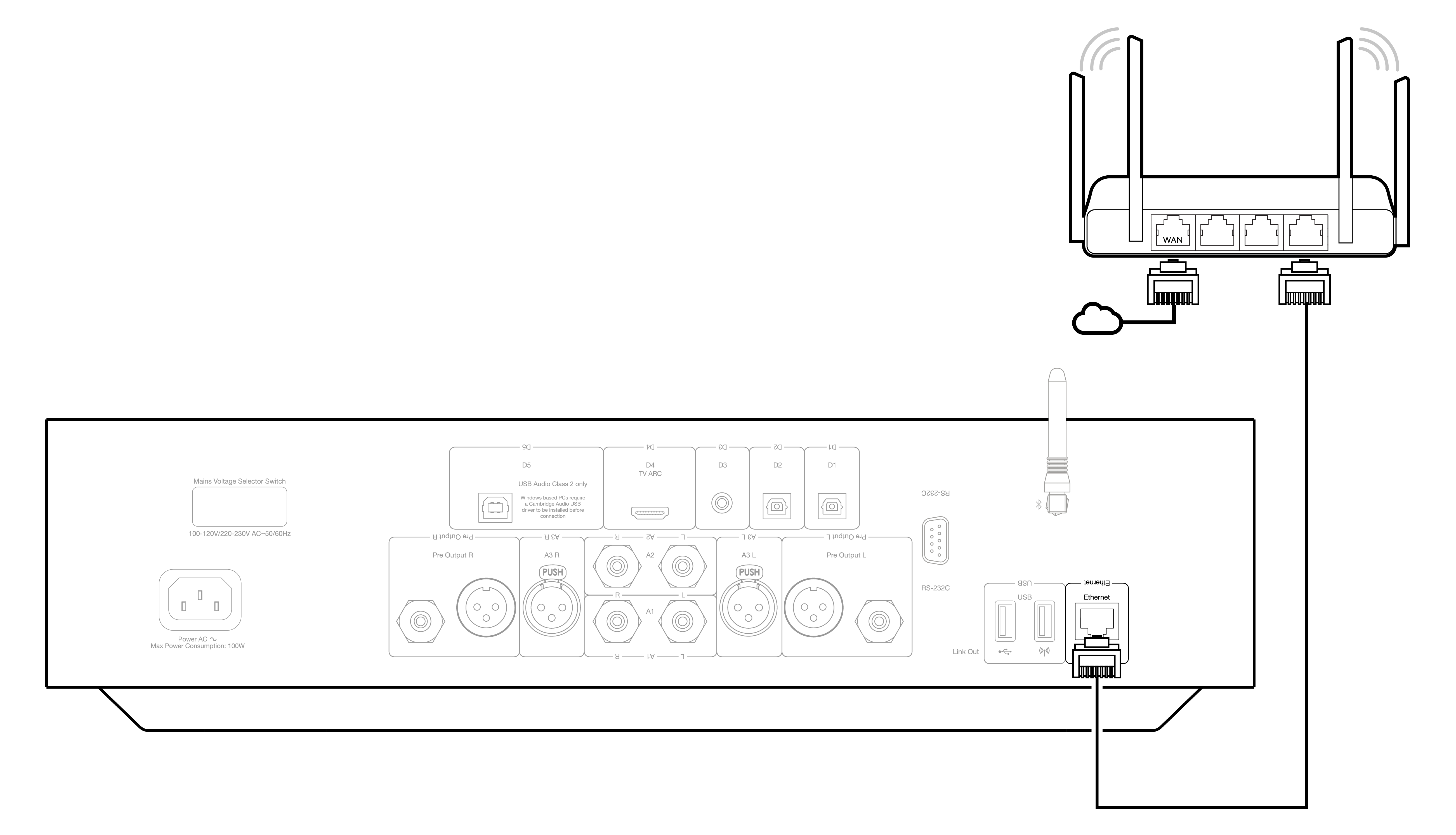
Connecting to a Wireless Network (iOS)
Important note: Do not plug/unplug the wireless dongle when the unit is on.
1. Ensure that your EDGE NQ is in range of your wireless router, and then power on your unit.
2. On an iOS device go to Wi-Fi settings and under ‘SETUP NEW AIRPLAY SPEAKER’ select 'Edge NQ (ef)’.
3. Once connected, to complete unit setup download and install the StreamMagic app from the Apple App store.
Connecting to a Wireless Network (Android)
Important note: Do not plug/unplug the wireless dongle when the unit is on.
1. Before attempting to connect your EDGE NQ to your wireless network, download and install the StreamMagic app from the Google Play store.
2. Ensure that your EDGE NQ is in range of your wireless router, and then power on your unit.
3. On an Android device, open the StreamMagic app and on the Home tab select CONNECT.
4. Under Choose a device select SET UP A NEW DEVICE, and choose Edge NQ as your product to setup.
5. Under the Set up your Edge NQ, choose WIRELSS CONNECTION and then CONTINUE.
6. Your Android device will now show all available Wi-Fi devices in range. Select Setup:Edge NQ (eb).
7. Once connected, you will be prompted to enter your Wi-Fi network password. Enter the password and select CONTINUE.
8. Your EDGE NQ will now connect to your Wi-Fi network, this may take up to a minute.
9. Once connected, complete initial setup of your unit within the StreamMagic app.