The USB Audio Input on your player is designed for use with PC and Mac computers. When connected, you will be able to playback music to the network player directly from the computer’s apps, software or media players.
PC Setup
1. Connect your EDGE NQ to your PC.
-
Using a USB audio cable (Type A to Type B), connect the USB Audio In on your EDGE NQ to a USB port on the PC.
2. Select the USB Audio source.
-
If using the front panel source selector of your EDGE NQ, switch to USB Audio.
-
If using the StreamMagic app, go to the Home tab, then select USB Audio within the Sources section.
3. Navigate to the CA Control Panel which should now be installed in your Windows taskbar. This will show any connected Cambridge Audio USB Audio device and current sample rate.
4. On your PC, navigate to Settings > System > Sound. Select the Edge NQ as your output device from the drop-down menu. This will appear as 'CA Edge Range’.
5. Within this same window under Related Settings on the right-hand side, select Sound Control Panel.
6. On the Playback tab, ensure that CA Edge Range is the default output device, then select Properties.
7. Within Speaker Properties, navigate to the Advanced tab. Select the desired bit depth and sample rate preference. Once selected, select Apply, then OK.
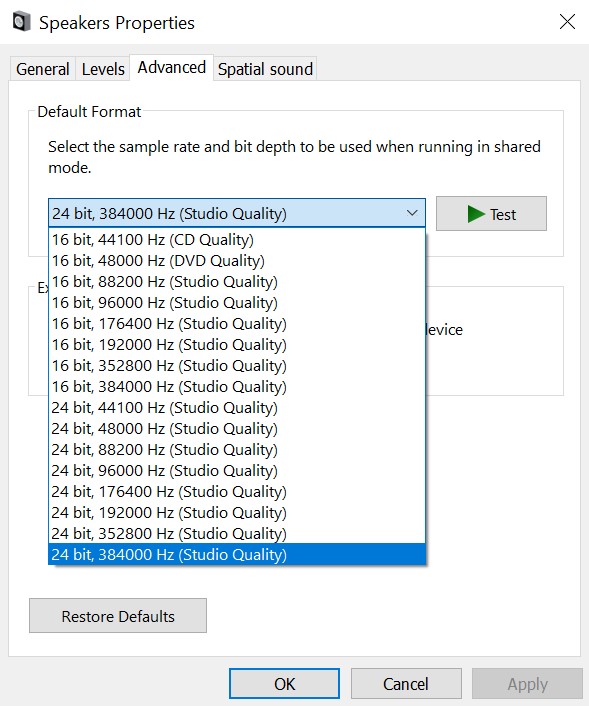
8. Your PC’s output will now playback via the Edge NQ.
Mac Setup
1. Connect your EDGE NQ to your Mac.
-
Using a USB audio cable (Type A to Type B), connect the USB Audio In on your EDGE NQ to a USB port on the Mac.
Note: If using a Mac without a USB Type A port, you may also use USB Type C (Thunderbolt 3) to USB Type B connection.
2. Select the USB Audio source.
-
If using the front panel source selector of your EDGE NQ, switch to USB Audio.
-
If using the StreamMagic app, go to the Home tab, then select USB Audio within the Sources section.
3. Within the System Preferences of the Mac, locate the Sound settings. Select the CA Edge 2.0 as the output sound device.
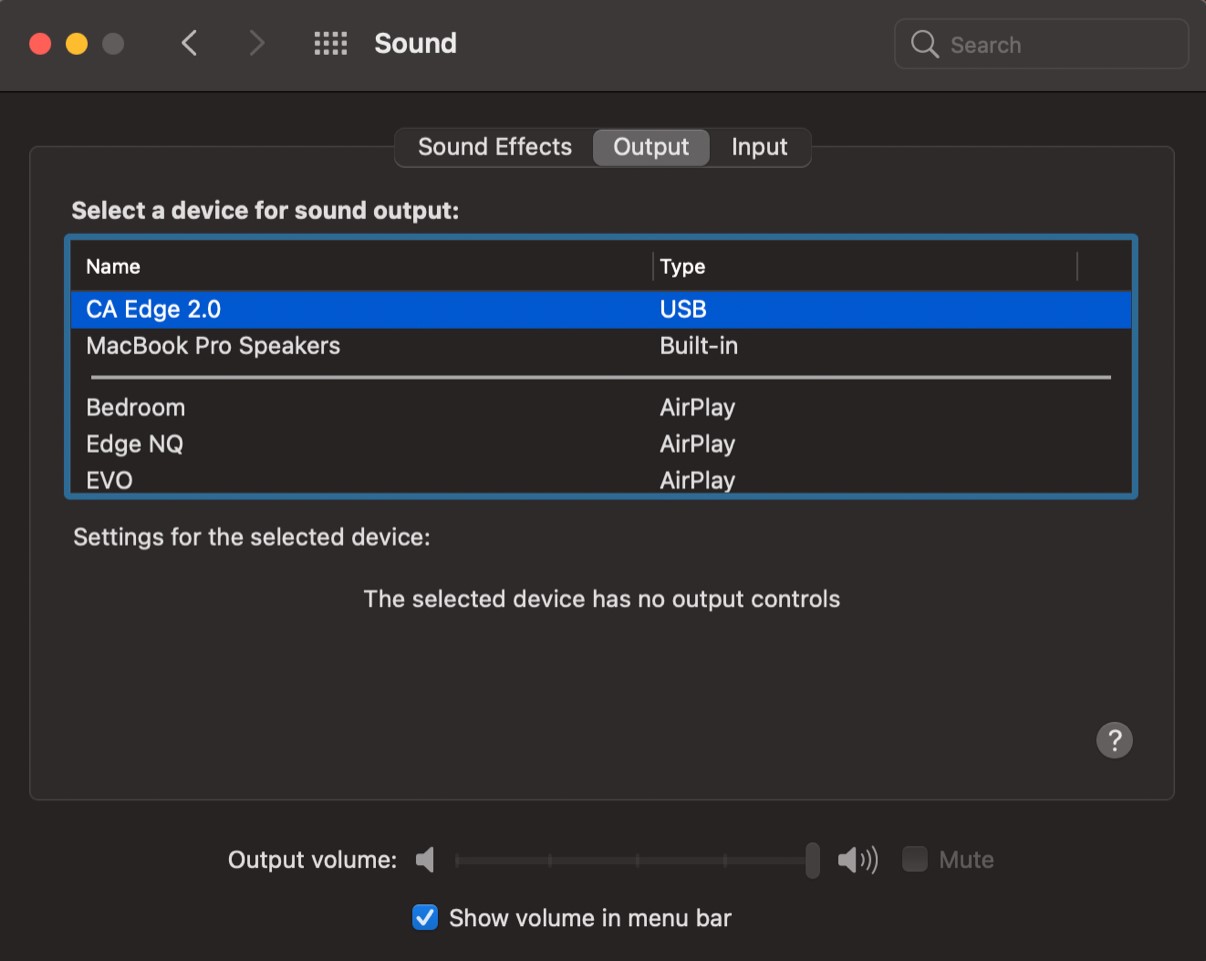
5. On the Mac navigate to Applications > Utilities > Audio MIDI Setup. Select the CA Edge 2.0 as the output sound device on the left column, and then using the drop-down options select the desired bit depth and sample rate preference.
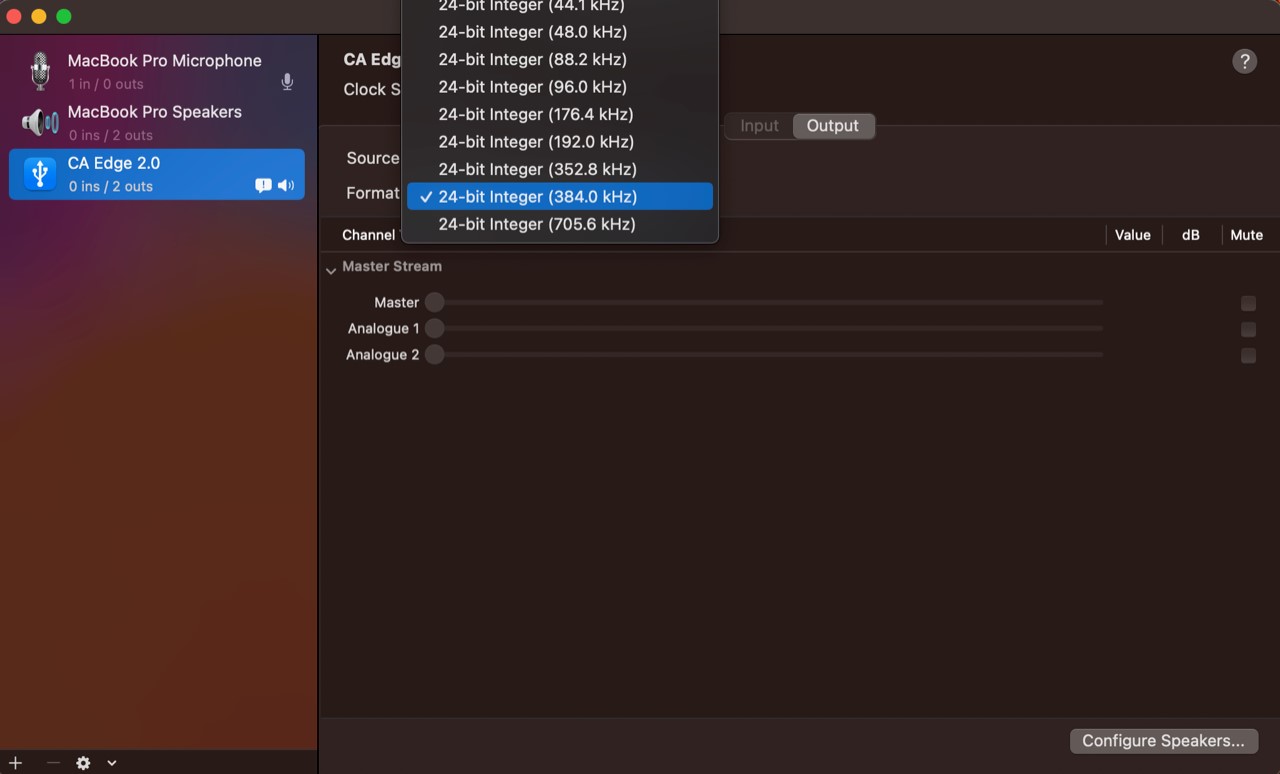
6. Your Mac’s output will now playback via the EDGE NQ.