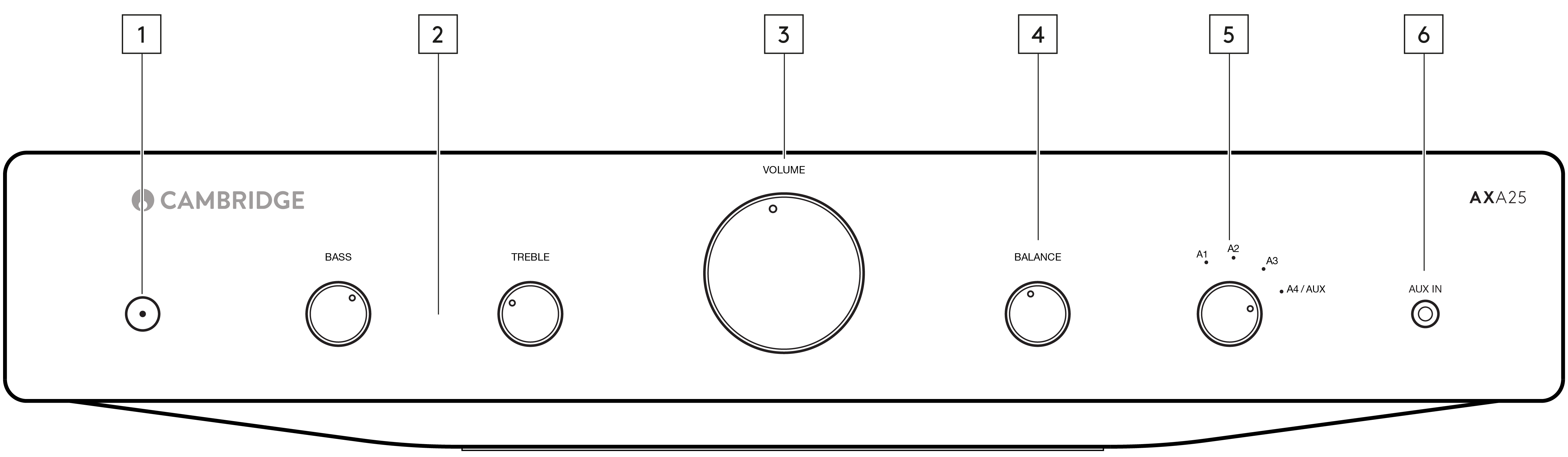
1. Power button - Switches the unit between Standby mode (indicated by dim LED) and On (indicated by bright LED). Standby mode is a low power mode where the power consumption is less than 0.5 Watts.
This product has APD (Auto Power Down) enabled as default. After inactivity of 20 minutes, the product will automatically switch to Standby.
Auto Power Down (APD)
You can enable and disable the unit’s APD setting. This can be adjusted by pressing and holding the Power button until the LED flashes in sequence. The two options below show which option is selected.
Standby flashes 5 times - APD disabled
Standby flashes 10 times - APD enabled
Note: Make sure the unit is On, before making changes to the APD function.
2. Bass and treble controls - These controls allow subtle adjustments to the tonal balance of the sound. In the central position (12 O’clock) these controls have no effect.
These controls only modify the sound through your loudspeakers, and do not affect the signals sent through the Rec Out connections. If the musical recording is of poor quality or other factors are affecting the sound quality, it may be necessary to adjust these tone controls to compensate.
3. Volume control - Use to increase or decrease the audio output level of the unit.
Note: The volume control does not affect the level of the ‘Rec Out’ output as this has a fixed level.
4. Balance - This control allows you to adjust the relative output levels of the left and right channels. In the central position (12 O’clock) the output from each channel is equal.
This control only modifies the sound through your loudspeakers – it does not affect the signals sent through the Rec Out connections.
5. Source selector switch (A1, A2, A3, A4/AUX) - Select the appropriate input source component that you wish to listen to. The signal selected is also fed to the Rec Out sockets so that it may be recorded. The input should not be changed whilst recording.
Note: There will be no sound from the amp if the correct input source isn’t selected.
6. Aux in - This source input allows you to connect a portable audio device, such as a smart phone, directly into the front of the unit using a 3.5mm stereo Aux lead.
Once plugged in, this input is automatically selected, although other inputs apart from A4 can still be selected once a stereo-jack is plugged in. The A4/AUX option on the front of the unit will select this input whilst a stereo-jack is plugged in.
Note: Plugging a source into the front panel Aux input overrides the A4 input. Simply remove the jack from the front panel to automatically re-enable the A4 input.