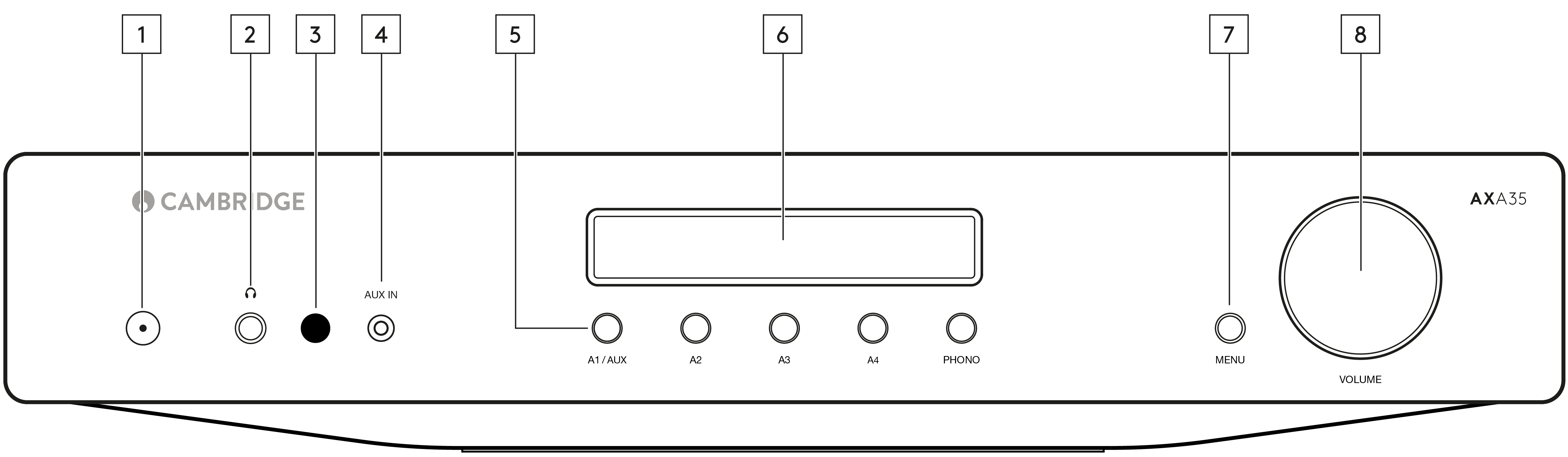
1. Power button - Switches the unit between Standby mode (indicated by dim LED) and On (indicated by bright LED). Standby mode is a low power mode where the power consumption is less than 0.5 Watts.
This product has APD (Auto Power Down) enabled as default. After inactivity of 20 minutes, the product will automatically switch to Standby.
Auto Power Down (APD)
You can enable and disable the unit’s APD setting. This can be adjusted by pressing and holding the Power button until the LED flashes in sequence. The two options below show which option is selected.
Standby flashes 5 times - APD disabled
Standby flashes 10 times - APD enabled
Note: Make sure the unit is On, before making changes to the APD function.
2. Headphone socket - This socket allows for the connection of stereo headphones with a 1/4 inch jack plug. Headphones with an impedance of between 32 and 600 ohms are recommended.
Note: Connecting headphones will automatically mute the loudspeaker outputs.
3. Infrared sensor - Receives IR commands from the supplied remote control.
An unobstructed line of sight between the remote control and the sensor is required.
Once plugged in, this input is automatically selected, although other inputs apart from A1 can still be selected once a stereo-jack is plugged in. The A1/AUX button on the front of the unit will select this input whilst a stereo-jack is plugged in.
Note: Plugging a source into the front panel Aux input overrides the A1 input. Simply remove the jack from the front panel to automatically re-enable the A1 input.
Note: Also be aware that as the output level of Aux players tends to be quite low, the AXA35 adds 10dB to the current volume setting when (and only when) the Aux input is selected.
5. Input source buttons (A1, A2, A3, A4, Phono) - Press the relevant source button to select the desired input source. The signal selected is also fed to the Rec Out sockets so that it may be recorded. The input should not be changed whilst recording.
Note: There will be no sound from the amp if the correct input source isn’t selected.
6. Display - Used to display information such as the selected input source, volume and tone/ balance levels.
Note: When first purchased, the display will have a protective film over the top. Peel this off for a clear display.
If nothing is pressed for a while, the source will be displayed and the volume control will go back to controlling the volume level.
Note: Any adjustments to the bass, treble, and balance settings are saved when the unit is switched off and back on again.
8. Volume control - Use to increase or decrease the level of the sound from the outputs of the unit. This controls the volume level of the loudspeakers and headphones.
The volume control will also change the level of bass, treble and balance in the menu options.
Note: The volume control does not affect the level of the ‘Rec Out’ output as this has a fixed level.